Getting started
This guide will help you obtain and setup a Rithmic data connection for your NinjaTrader Platform
In order to display live price data on your NinjaTrader Platform you will need to connect to a data provider.
Purchase an Apex Trader Funding Trading Evaluation
Rithmic Connection Option
Apextraderfunding.com is one of the leading futures funding evaluation firm in the world. You can learn more about them here.
Take advantage of this promotion! For a limited time, you can access the 50K funding evaluation for just $33.40 USD, thanks to APEX's 80% off offer. Act now to seize this incredible opportunity and kickstart your trading journey today!
*** Please do not forget to use this coupon code: EXPUYTGS
Here is a direct purchase link for an ATF.com 50k plan: https://tinyurl.com/ATF50KRTHM
If you want to save money with other prop firms and other trading tools, visit our promotions and discounts page: https://tinyurl.com/TMOMODEALS
Affiliate Disclosure: Be aware that certain links on Trademomo.com, as well as affiliated third-party websites, social media platforms, and apps, are affiliate links. Clicking through these links and making a purchase from our partners may earn us a commission, with no additional cost to you.
You can find your Rithmic username and password in your ATF.com account. Specifically in the NT8 Setup and Key Section.
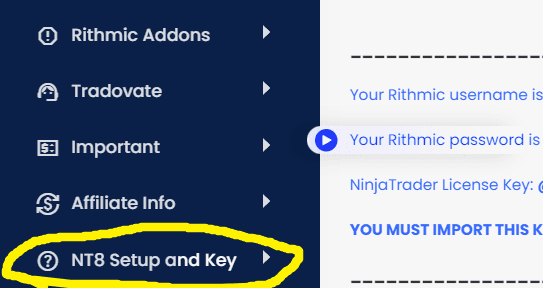
How to connect to NinjaTrader 8.1.3.0 with a Rithmic Data Feed
ATF.com has created a Connection Guide for NinjaTrader 8.1.3.0 Click HERE
DOWNLOAD and INSTALL Rithmic rTrader Pro
(You will need to connect to both Rithmic rTrader Pro and NinjaTrader)
Download and install Rithmic rTrader Pro https://rithmic.com/rtraderpro-Apex.msi
(check your download folder)
Copy and paste your Rithmic username and password (Make sure to NOT copy a space by accident). Both can be found in your welcome email or click on “Rithmic and Ninja Trader Setup and Key” inside your Apex Trader Funding member account
i) Make sure you input User ID, Password, System = Apex, Gateway = ChicagoArea
ii) Make sure Market Data[ON] and Allow Plugins[ON]
And do this again in the bottom section.
iii) Make sure you input User ID, Password, System = Apex, Gateway = ChicagoArea
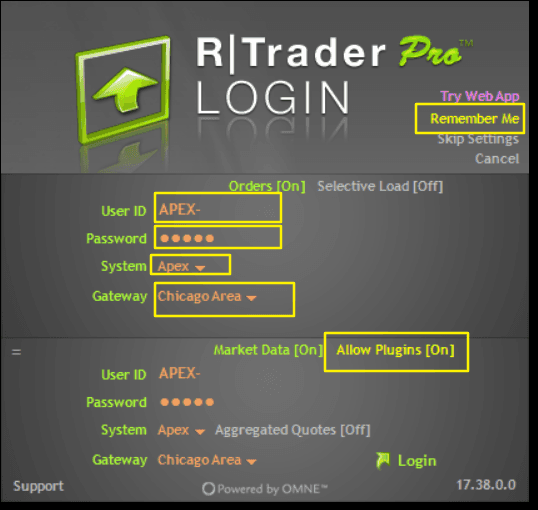
Click LOGIN and sign the 2 agreements for ALL NEW USERS upon first login in rTrader Pro.
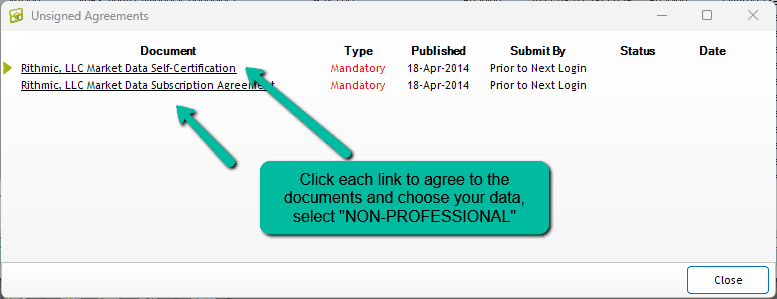
*** You only have to sign these documents the first time you login to Rithmic.
*** Most traders are Non-professional. This means your data fees are included.
If you choose Professional, it's an additional $115 per calendar month per exchange that you must pay on top of any other fees.
Knowing this, make sure you do not choose Professional when you open Rithmic the first time, unless you are truly a Professional Trader.
Now going forward you will have to log into a second instance of Rithmic. The second time you login you must use these settings.
i) Click Allow Plugins[OFF]
ii) Change Gateway: R / Trader Pro (on this machine)
iii) The top part stays the same and the bottom section User ID, Password and System: Apex stays the same.
iv) Click Login
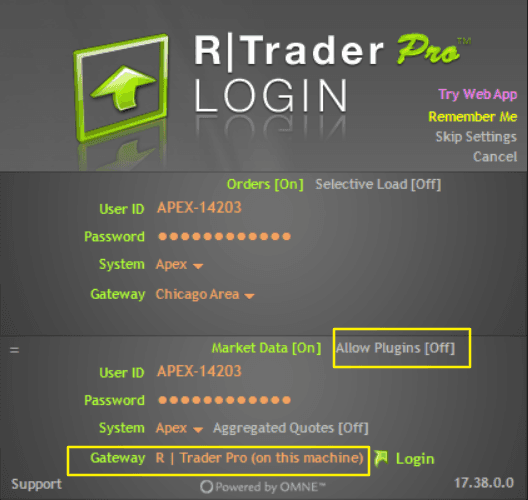
Create Rithmic Data Connection in NinjaTrader
i) Go to Connections and click on configure
ii) Select "Rithmic for NinjaTrader Brokerage" and click "add"
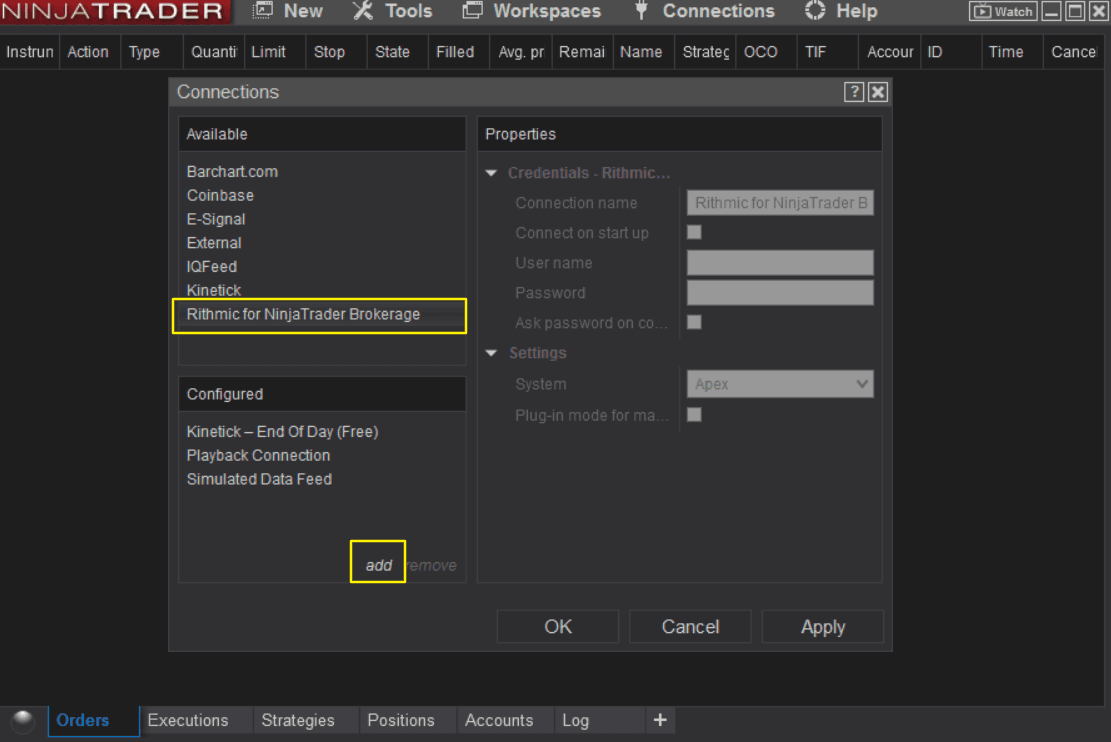
iii) Input these fields
Connection name: Rithmic - Apex (you label this anyway you want)
Connect on start up: [enable] *** keep in mind you have to connect to Rithmic via Rithmic Trader Pro before loading up Ninjatrader in order to connect properly.
Username: input your username for RIthmic
Password: input your password for Rithmic
Plug-in mode for market data: Enabled
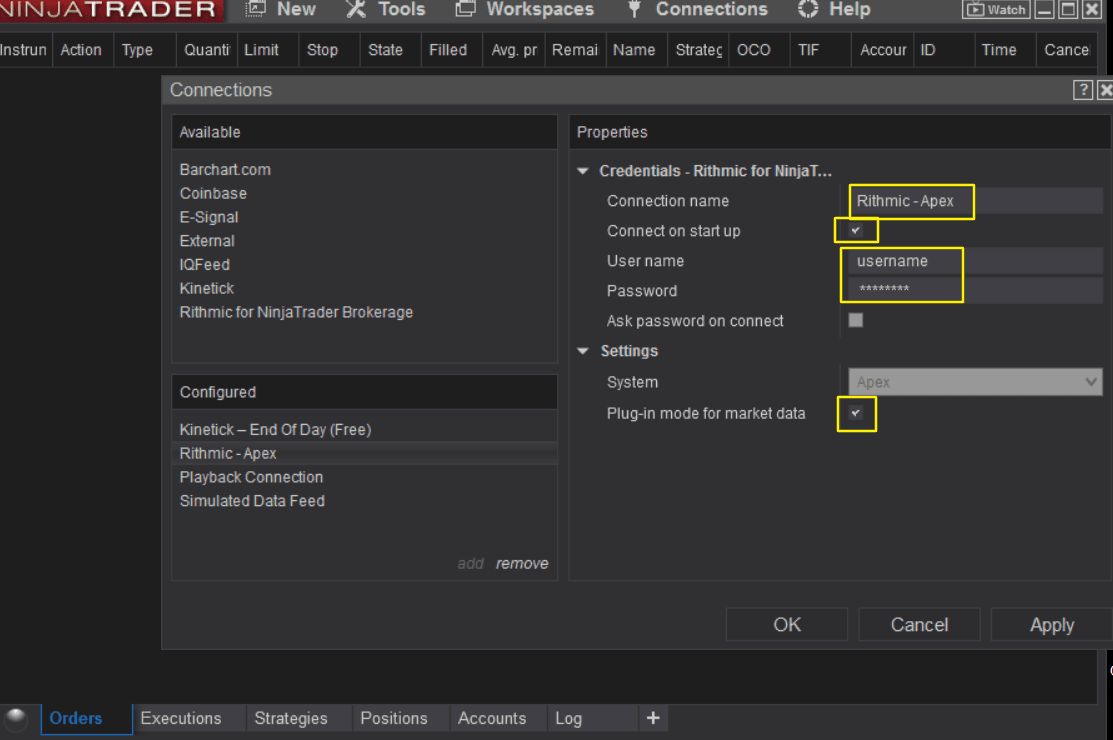
© Copyright Ellex Capital Inc. 2024. All rights reserved.